Data Manipulation Language (DML)
DML stands for Data Manipulation Language. It is
used to Retrieve, Store, Modify, Delete, Insert and Update data in database.
INSERT
SELECT
DELETE
UPDATE
INSERT – INSERT query is use to add records/data to a table.
Syntax:
INSERT INTO <tbl_Name> (Col1, Col2, Col3) VALUES (Val1, Val2, Val3)
Example:
INSERT INTO tbl_Employees (EmpID, EmpName, EmpDept) VALUES (1,'Sekhar','MIS')
INSERT INTO tbl_Employees (EmpID, EmpName, EmpDept) VALUES (2,'Raj','Admin')
INSERT INTO tbl_Employees (EmpID, EmpName, EmpDept) VALUES (3,'Naga','Accounts')
INSERT INTO tbl_Employees (EmpID, EmpName, EmpDept) VALUES (4,'Ramesh','MIS')
INSERT INTO tbl_Employees (EmpID, EmpName, EmpDept) VALUES (5,'Sudha','Operations')
To insert more than one rows in single attempt.
INSERT INTO tbl_Employees (EmpID, EmpName, EmpDept) VALUES (6,'Mahesh','Accounts'), (7,'Jagan','HK'), (8,'Bhanu','Transactions')
***************************************************************************
***************************************************************************
SELECT–
Retrieves data from a table
SELECT Command
is used to retrieve data from one or more tables which are having relation.
While retrieving data we can make changes (Manipulate)
on the output. So, it’s placed in DML group.
Syntax:
SELECT
Col1, Col2, Col3
FROM <tbl_Name>
Example:
SELECT
EmpID, EmpName FROM tbl_Employees.
The above example is to
retrieving mentioned columns and all rows from a table.
Output:
EmpID
|
EmpName
|
1
|
Sekhar
|
2
|
Raj
|
3
|
Naga
|
4
|
Ramesh
|
To retrieve all columns and all
rows information
SELECT * FROM tbl_Employees
Output:
EmpID
|
EmpName
|
EmpDept
|
1
|
Sekhar
|
MIS
|
2
|
Raj
|
Admin
|
3
|
Naga
|
Accounts
|
4
|
Ramesh
|
MIS
|
‘*’ represents all column names
from the table.
To get few rows information
which we required, we need to add WHERE clause to the
query.
Syntax:
SELECT
Col1, Col2, Col3
FROM <tbl_Name> WHERE < Col_Nme> = <Parameter>
Let us suppose we need the information
of the person who is having EmpID = 3
SELECT
EmpID, EmpName, EmpDept
FROM tbl_Employees WHERE
EmpID = 3
Output:
EmpID
|
EmpName
|
EmpDept
|
3
|
Naga
|
Accounts
|
Different WHERE Clauses
SELECT
EmpID, EmpName, EmpDept
FROM tbl_Employees WHERE
EmpID >= 2
To get the List of the employees
who are having employees ID >=2
Output:
EmpID
|
EmpName
|
EmpDept
|
2
|
Raj
|
Admin
|
3
|
Naga
|
Accounts
|
4
|
Ramesh
|
MIS
|
SELECT
EmpID, EmpName, EmpDept
FROM tbl_Employees WHERE
EmpDept = 'MIS'
(Or)
SELECT
EmpID, EmpName, EmpDept
FROM tbl_Employees WHERE
EmpDept like 'MIS'
To get the list of employees
who are working in MIS Dept.
Output:
EmpID
|
EmpName
|
EmpDept
|
1
|
Sekhar
|
MIS
|
4
|
Ramesh
|
MIS
|
Like key word is used to get
the list of records which are matching with the mentioned characters.
SELECT
EmpID, EmpName, EmpDept
FROM tbl_Employees WHERE
EmpDept like '%MI%'
Output:
EmpID
|
EmpName
|
EmpDept
|
1
|
Sekhar
|
MIS
|
2
|
Raj
|
Admin
|
4
|
Ramesh
|
MIS
|
In the above example, I want to
get the information of employees who are having characters ‘MI’ in their department column.
SELECT * FROM tbl_Employees WHERE EmpDept in ('MIS','Accounts')
Like this we can write different
WHERE clauses based on our needs.
***************************************************************************
***************************************************************************
UPDATE – UPDATE command is used to make changes in the existing
data. After insert some data, if we want to make some changes in inserted data UPDAT command useful to us.
Syntax:
UPDATE <tbl_Name>
SET <Col_Name> =
<Value>
Example:
UPDATE
tbl_Employees SET EmpDept = 'Sales'
If you run the above query, all
cells in EmpDept column values set to 'Sales'.
If you want to changes values
in particular rows only, then we need to add WHERE clause.
Syntax:
UPDATE <tbl_Name>
SET <Col_Name> =
<Value> WHERE
<Col_Name> = <Value>
Example:
UPDATE
tbl_Employees SET EmpDept = 'SALES' WHERE EmpID = 6
***************************************************************************
***************************************************************************
DELETE – DELETE command is used to delete some or all rows from a
particular table.
Syntax:
DELETE FROM <tbl_Name>
Example:
DELETE FROM tbl_Employees
The above example deletes all rows from Employees
table.
To delete some particular rows only
Syntax:
DELETE FROM <tbl_Name> WHERE
<Col_Name> = <Value>
Example:
DELETE FROM
tbl_Employees WHERE EmpDept = 'MIS'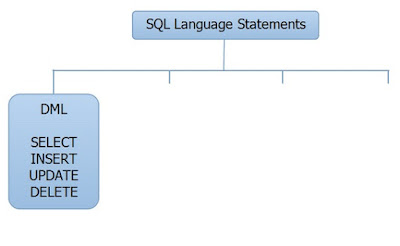
















No comments:
Post a Comment